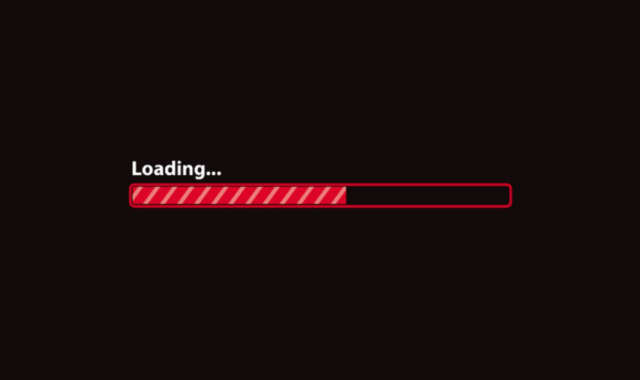NOTHING is worse than forking out hundreds for a PlayStation 5 and still suffering through buffer.
Thankfully, you won’t need to put up with it for long with these tips.
The PlayStation Network may be down or undergoing maintenance which might also scupper your gaming plans
Does the PS5 have Wi-Fi?
The PS5, just like the PS4s and PS3s before it, can wirelessly connect to the internet.
To connect to the internet with a wireless connection, just go into Settings > Network > Settings > Set Up Internet Connection.
According to Sony, the PS5 can support IPv6 network connections but not IPv6-only network connections.
“If your router is set to IPv6-only, please change your router settings to use IPv4,” Sony explains in a help forum on its website.
“For more information about changing your router settings, please contact the manufacturer.”
Why is my Wi-Fi bad on PS5?
There’s a few reasons why the Wi-Fi might be bad on your PS5.
Lots of connections
Your Wi-Fi router could be struggling to communicate with all of your devices simultaneously.
If you have a lot of devices currently on your network, try disconnecting some of them.
Dark spots
Your PlayStation might be sitting in a Wi-Fi dark spot.
Wi-Fi is emitted from your router in a circular fashion, so if your PS5 is outside of that radius, it will struggle connecting to the router.
Try test your internet connection in the network settings of your PS5, and compare the Wi-Fi speeds between your router and gaming console.
If the speeds are slower on your PS5 than on your router, consider moving the console closer to the Wi-Fi um for a stronger signal.
Broadband issues
It could be that the problem is not with the PS5 at all, and instead with your router.
If you suspect that is the case, reboot it.
According to Sony, “a router power cycle can often help to solve a number of connectivity issues.
“Try restarting your router and setting up your PS4 or PS5 connection again using the ‘Easy’ settings.
“You may need to wait a couple of minutes for your router to fully restart.”
PlayStation Network
The PlayStation Network may be down or undergoing maintenance which might also scupper your gaming plans.
You can check the PSN server status here.
Last resort: Change your DNS
As a last resort, you can switch to Google’s public DNS.
It should make your PS5’s Wi-Fi faster – although there’s no guarantee.
To do so, simply open your PS5 settings by pressing the gear icon.
Navigate to Network and open the Settings, and click Set Up Internet Connection
Select the connection you are currently using and press the options button on your DualSense controller to bring up the settings.
Then, press Advanced Settings and enter the following:
- IP Address Settings: Automatic.
- DHCP Host: Do not specify.
- DNS Configuration: Manual.
- Primary DNS: 8.8.8.8
- Secondary DNS: 8.8.4.4
- Proxy Server: Do not use.
- MTU Settings: Automatic.
Then you should be good to go.
If you’re still struggling, you can try set up a wired (Ethernet) internet connection.
You can do this by plugging in a LAN cable from the PS5 into the wall, then just follow these steps:
Settings > Network > Settings > Set Up Internet Connection > Set Up Wired LAN.
- If you select Connect and follow the on-screen prompts, the standard settings are then automatically selected.
- To adjust your settings select Advanced Settings.
If you’re still stumped, you can go through Sony’s PS5 troubleshooting questionnaire here.